Configuring the BoxTrapper Settings
- HTS Hosting

- Jul 1, 2021
- 4 min read
BoxTrapper is a feature that is meant for filtering spam from the inbox by using challenge-response verification. Let us explore this feature in more detail.
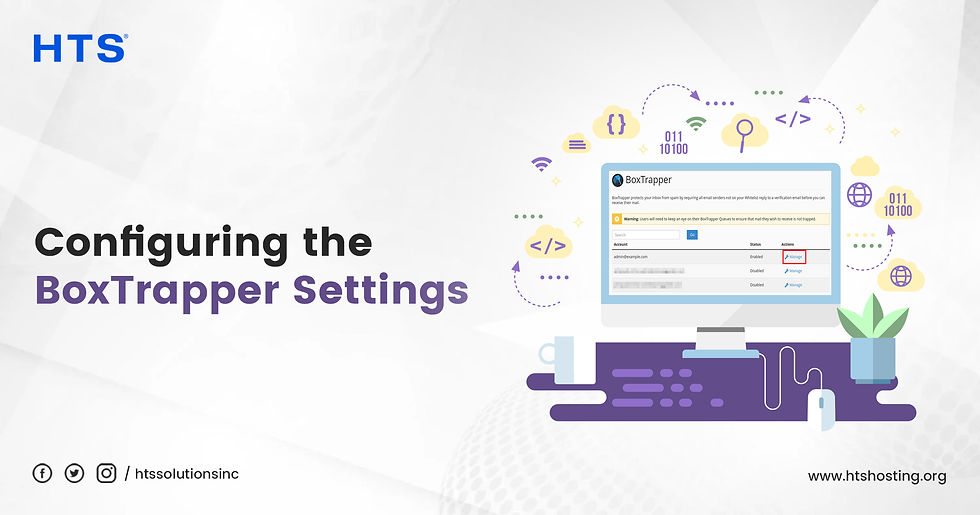
When an account, which has enabled the BoxTrapper feature, receives an email, this feature automatically sends a verification email in response. The sender needs to complete the verification process prior to the email reaching the inbox. If the email doesn’t get verified by the sender, the verification process fails. In this situation, BoxTrapper doesn’t clear the message for delivery. The system automatically deletes the spam after a certain period of time.
Enabling the BoxTrapper Feature
You need to carry out the following steps in order to enable BoxTrapper:
Click Manage for the account that needs to be modified.
Click Enable.
It needs to be mentioned that when BoxTrapper is enabled, any email address to which email is sent, gets whitelisted by it.
BoxTrapper Configuration
Click Manage, next to the account that needs to be modified, in order to edit BoxTrapper settings. The BoxTrapper Configuration interface will appear at this juncture.
Next, you need to carry out the below-mentioned steps to configure the settings for the BoxTrapper:
Click Configure Settings.
Enter a comma-separated list of email addresses. It forwards mail to the account in the Email addresses for this account text box.
Enter your name in the text box, Your Name.
Enter the number of days for which logs and messages need to be kept. This needs to be entered in the text box, “The number of days that you wish to keep logs and messages in the queue”.
Enter the desired minimum spam score in the text box, Minimum SpamAssassin Spam Score required to bypass BoxTrapper.
If BoxTrapper receives an email that has a spam score lower than the value of the Minimum SpamAssassin Spam Score required to bypass BoxTrapper, then it delivers the message automatically. The default value for this option is -2.5.
Select the appropriate checkbox for enabling or disabling automatic whitelisting. When whitelisting is enabled, BoxTrapper whitelists any email address to which email is sent.
Select the checkbox, “Automatically whitelist the To and From lines from whitelisted senders (whitelist by association)”. It automatically whitelists addresses in the To and CC lines of incoming whitelisted emails.
Click Save.
Edit Confirmation Messages
BoxTrapper a
utomatically responds to emails with those messages that are built by the system from the following templates:
verify – When an address that doesn’t exist on the whitelist or the blacklist sends an email, the BoxTrapper responds with this message. A response to confirm that the sender is legitimate is requested by this message.
verifyreleased - When there is a response to the verify message with an email or a click on the verification link, then the BoxTrapper responds with this message.
returnverify – When the verification process fails, then the BoxTrapper responds with this message.
Blacklist – When a blacklisted address sends an email, then the BoxTrapper responds with this message.
Click Edit in order to customize the verification and blacklist message templates. The following variables are used by these templates:
%email% - The email address of the sender.
%fromname% - The name of the recipient.
%subject% - The sender’s email’s subject.
%acct% - The username of the recipient.
%msgid% - The sender’s email’s message ID.
%headers% - The sender’s email’s heading information.
%if can_verify_web% and %endif% - A section is enclosed in these tags, which enables BoxTrapper in the verification of senders through a web link.
You need to be warned here that you should not alter verify#%msgid% in the subject line of the verify message template. That specific code is required by BoxTrapper to function properly.
Click Reset to Default in order to restore the default message templates.
Edit Whitelists, Blacklists, and Ignore Lists
You need to perform the following steps in order to edit the lists (Whitelists, Blacklists, Ignore Lists)-
Click Edit White/Black/Ignore lists.
Select the list that needs modification.
Enter the messages, email addresses, or subjects that need to be filtered.
Click Save.
BoxTrapper Lists
Every new message that is received, is compared by the system against the below-mentioned three lists:
Whitelist – The messages are delivered directly to the inbox by the system.
Blacklist - The messages are deleted by the system. The sender receives a reply which indicates that the message was blocked by the system.
Ignore list - The messages are deleted by the system without any notification.
Forward List
Click Forward List if you want to update the forward list of the account. Enter those email addresses which you want to add to the forward list. Click Save.
Whitelisted emails will be automatically forwarded to these addresses.
Review Log
The Review Log is organized by the system by day. It displays such an email address’ activity that uses BoxTrapper.
Review Queue
Click the Review Queue if you want to view any unverified BoxTrapper mail.
You need to perform the following steps in order to deliver or delete emails:
Select the checkbox for the desired day.
Select Delete or Whitelist and Deliver.
Click Submit.
You should carry out the below-mentioned steps in order to view the contents of a message.
Click the sender, date, or subject of the email to view the entire message, headers, and more delivery options.
Select the option that you want to filter.
Click Go.
Let us conclude by briefly mentioning that a certain number of email accounts are provided in every web hosting plan, depending on the plan that is chosen. Web hosting is the service provided by web hosting companies, such as HTS Hosting, for rendering websites accessible and for keeping them up and running without any interruption. Every web hosting service provider aims at being known as the “Best Windows Hosting Company” or as the “Top Cloud Hosting Company” or as the “Best Reseller Hosting Company”. This requires not only delivering reliable, affordable, and an outstanding quality of web hosting service but also ensuring that there is constant availability of proficient technical support to elevate the overall experience of the service of web hosting.

Comments