Creating a Demo cPanel Account
- HTS Hosting

- Jun 11, 2021
- 2 min read
Do you want to know how to create a demo account? Here we will discuss not only how to create a demo account but also how to delete it. These are meant to enable users (potential customers) to navigate the various features of cPanel & WHM. The users of it won’t be able to make any change in the files or settings.
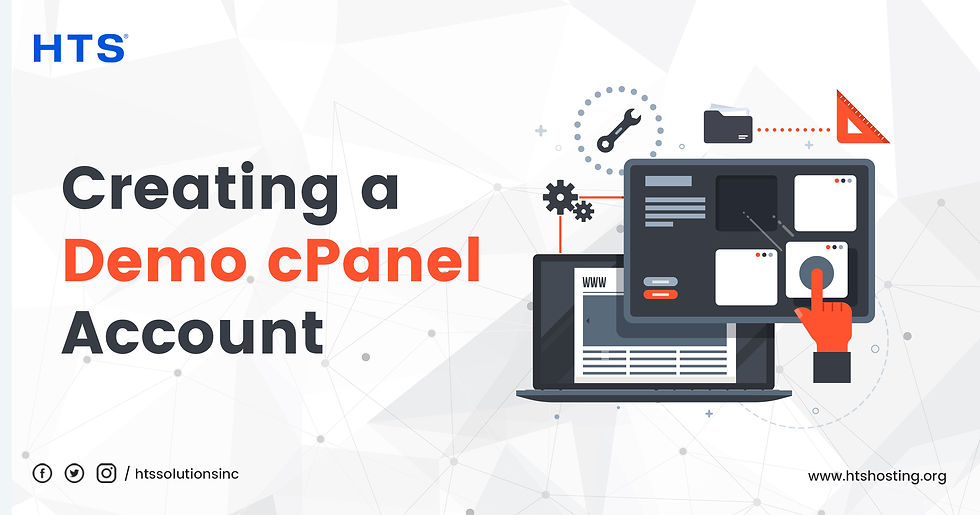
To digress, cPanel is a control panel that is used in web hosting. Web hosting is the service provided by professional web hosting companies, such as HTS Hosting, for ensuring that websites are securely, easily and quickly accessible over the Internet at all times and without any hindrance. Availability of high uptime, SSD, fast page loading, robust security, data backup facility, 24*7 technical support, etc. at affordable prices are some of the main factors that ensure the popularity of any web hosting service/company. The “Best Windows Hosting Company”, the “Best Hosting Company”, the “Best Cloud Hosting Company”, etc. are some of the most commonly used terms to refer to the most reliable web hosting service providers.
Steps for Creating a Demo Account
You need to perform the following steps for creating a demo account:
Log in to WHM.
Navigate to Create a New Account interface on WHM.
WHM >> Home >> Account Functions >> Create a New Account
A domain name needs to be entered in the text box, Domain.
Next, the text box, Username, auto-populates. Or else a custom name can be created by you.
Create a custom password. Alternatively, you can use the feature, Password Generator.
Enter a contact email address in the text box, Email.
Click Create. This is meant for using default settings. Or you can choose any desired settings.
Navigate to Manage Demo Mode interface of WHM.
WHM >> Home >> Account Functions >> Manage Demo Mode
Select the account created by you.
Click Modify.
Click Enable.
Steps Involved in Deleting a Demo Account
In order to delete a demo account, you need to follow the below-mentioned steps.
Navigate to the Terminate Accounts interface in WHM.
WHM >> Home >> Multi Account Functions >> Terminate Accounts.
Select the demo account that needs to be deleted.
Click Remove.

Comments