The Address Importer Interface
- HTS Hosting

- Jun 26, 2021
- 2 min read
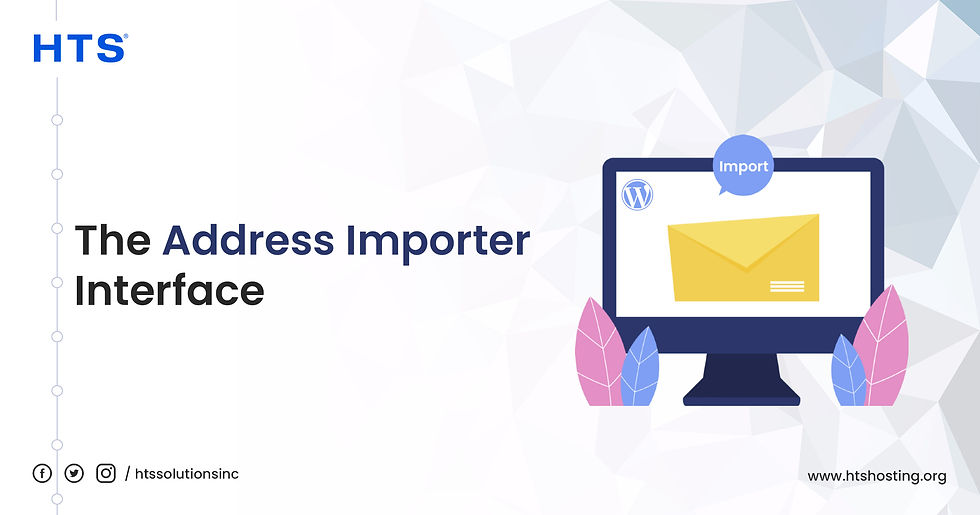
Address Importer is an interface, which enables the use of two types of files simultaneously for creating multiple email addresses or forwarders for a user’s account. It is possible for you to use Microsoft Excel spreadsheet files (.xls) or CSV files (.csv) for the purpose of importing data. A .csv file is essentially a plain text file that has the .csv extension. You should separate your email addresses and passwords consistently, while using a .csv file. You need to use commas, periods or any other type of character (delimiter) for the purpose of separating the information that has to be imported for each account. Your .csv file shall resemble the following examples:
user1@example.com, Password 10
user2@example.com, Password 10
user3@example.com, Password 10
How to Create the Import File?
You need to add email addresses’ series along with passwords to your spreadsheet or plain text file in order to create the import file. You should use a separate row in the spreadsheet or a new line in the plain text file for each account forwarder. This is done to separate the information with regard to each account or forwarder.
You need to import the below-mentioned information for each address or forwarder:
Usernames
Passwords (for importing email addresses)
Quotas
Importing the File
You have to import the file for creating the accounts. The information in the file is used by cPanel for creating all the accounts automatically. The steps that need to be followed in order to import the file are mentioned below.
Select E-mail Accounts or Forwarders
Click Choose File to select the file that has to be imported
Select that character which you used as the delimiter. If a delimiter was used that does not appear in the list, then you need to select Other and then enter that character in the text box, Other
Select Treat first row as column headers if column headers were placed in the 1st row of the file
Click Next
Use the menus that are above each column of values for assigning the properties of each delimited value
Select the domain to use for these accounts, from the Domain menu that is at the bottom of the interface
Click Next
Click Finish
Click Import More in order to return to the interface’s first screen and import additional addresses
Before concluding, let us digress, and mention that a certain number of email accounts are provided in every web hosting plan. This number depends on the type of plan that you avail. Web hosting, as a service is provided by web hosting companies, such as HTS Hosting, and is required for rendering websites accessible. The “Best Windows Dedicated Hosting Plans”, the “Best Linux Shared Hosting Plans”, the “Top Cloud Hosting Plans” are some of the terms that indicate that a particular web hosting company and its hosting plans excel in providing an outstanding quality of service. HTS Hosting has been delivering the best quality of web hosting service at affordable prices, catering to the different types of hosting requirements of its global clients and making sure that it continues to deliver top-class hosting service.

Comments