Using cPanel’s PowerDNS
- HTS Hosting

- Jun 8, 2021
- 3 min read
High performance along with very less memory requirements are offered by the PowerDNS open-source DNS (Domain Name System) server software.
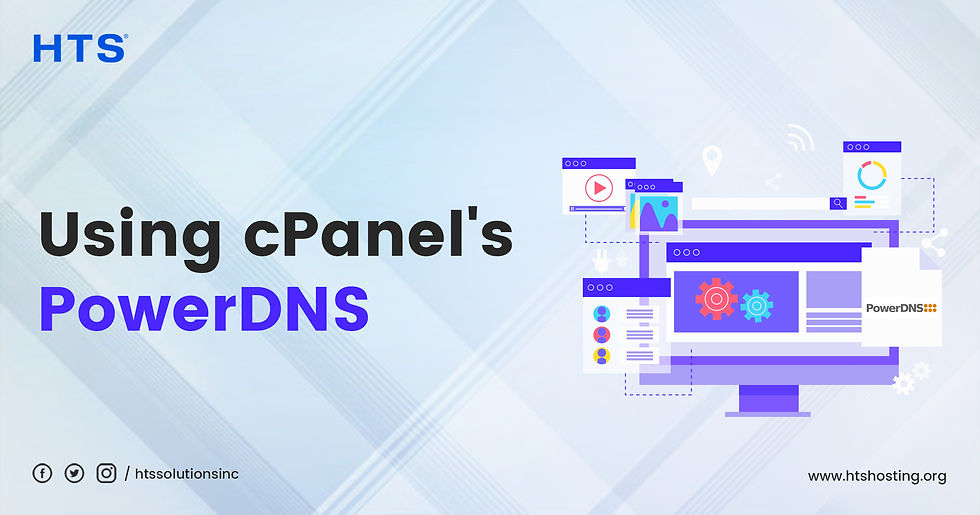
Before proceeding further, let us digress, and mention that in the context of domains, HTS Hosting provides the service of both, domain registration and transfer. As a web hosting service provider, we primarily provide various affordable plans for different types of hosting services, such as cloud, shared, reseller, VPS, dedicated, WordPress, etc. Our high quality of service has ensured our popularity globally with regard to not only hosting and domain related services but also as the providers of robust, secure, extremely affordable, and efficient Virtual Private Servers. HTS Hosting is often referred to as the provider of the Best Linux VPS as well as the provider of the Best Windows VPS. The clients of all our services wax eloquent on the outstanding quality of service provided by HTS Hosting at budget-friendly prices.
Returning to our main topic, the PowerDNS implementation of cPanel reads DNS data from the BIND files as well as stores DNSSEC data in a SQLite database. This helps to render the PowerDNS of cPanel compatible with most of the DNS Management tools of the cPanel. It needs to be especially mentioned here that system files and other online sources, might refer to PowerDNS as pdns.
PowerDNS Installation
In the version 84 and the later versions of cPanel & WHM, PowerDNS is installed by the system as default.
You need to follow the below-mentioned steps in order to install PowerDNS through the Nameserver Selection interface of WHM. WHM >> Home >> Service Configuration >> Nameserver Selection. The steps are as follows:
You need to navigate to the Nameserver Selection interface of WHM. WHM >> Home >> Service Configuration >> Nameserver Selection
Then you need to select PowerDNS.
Click Save.
Checking the PowerDNS Version
You need to run the WHM API 1 installed_versions function to check the PowerDNS version of your server. The output of the function contains the powerdns return. This displays the currently installed PowerDNS version of the server.
DNSSEC
DNSSEC is the abbreviation for Domain Name System Security Extensions (DNSSEC). It is PowerDNS that lets you use DNSSEC (Domain Name System Security Extensions) with the DNS records of your domain. A layer of security is added to the DNS records of your domain by DNSSEC. Digital signatures as well as cryptographic keys are used by DNSSEC for validating the authenticity of the DNS responses. Clients are protected from different types of cyber attacks, such as Spoofing, Man-in-the-Middle attack, etc., by these digital signatures.
In order to enable DNSSEC, you need to follow certain specific directions, which are not a part of the information that is being provided here.
Certain important points need to be mentioned at this juncture.
Slow response times for backups, restores, transfers, and dnsadmin actions might be caused by DNSSEC. This is a result of DNSSEC causing an increase in the processor load on these features. If DNS clustering is being used by you, and the number of domains that exist in your DNS cluster exceed 10,000, then it is recommended that you do not enable DNSSEC on those servers.
Another worth mentioning fact is that, this feature only appears in the Zone Editor interface of cPanel if the provider of your hosting service installs PowerDNS in the Nameserver Selection interface of WHM.
cPanel >> Home >> Domains >> Zone Editor.
WHM >> Home >> Service Configuration >> Nameserver Selection.
The Firewall Rules of PowerDNS
A script is included in PowerDNS in order to apply firewall rules for ensuring that only the root and named users can access the Webserver API port. The 8063 port is the default port.
The port can be changed in the file, /etc/pdns/pdns.conf
These firewall rules could be applied or removed through the following script:
/usr/local/cpanel/3rdparty/scripts/cpanel_pdns_webserver_firewall
This script is included in the PowerDNS RPM.
Troubleshooting PowerDNS
You need to check the /var/log/messages error log in order to troubleshoot further the PowerDNS.

Comments